SBI Credit Card PIN Generation

Last Updated : April 26, 2025, 3:27 p.m.
Creating a new PIN for your SBI Credit Card is a simple and secure process designed to protect your financial transactions. Whether you're setting up a PIN for the first time or changing an existing one, SBI offers several convenient methods.
You can generate or update your PIN using an ATM, online banking, or by sending an SMS from your registered mobile number. This guide will walk you through each method to ensure your account remains secure and accessible only to you.
Methods to Generate SBI Credit Card PIN
There are multiple secure ways to set up or update your SBI Credit Card PIN. You can choose from the following:
- Using an ATM
- Through Chatbot LA
- Via online banking
- Via mobile app
- Using IVR
- By sending an SMS
Let's dive into each method in detail:
How to Generate an SBI Credit Card PIN Through an ATM?
SBI enables customers to generate their credit card PIN by visiting the nearest SBI ATM. You can follow the below steps to generate the same:
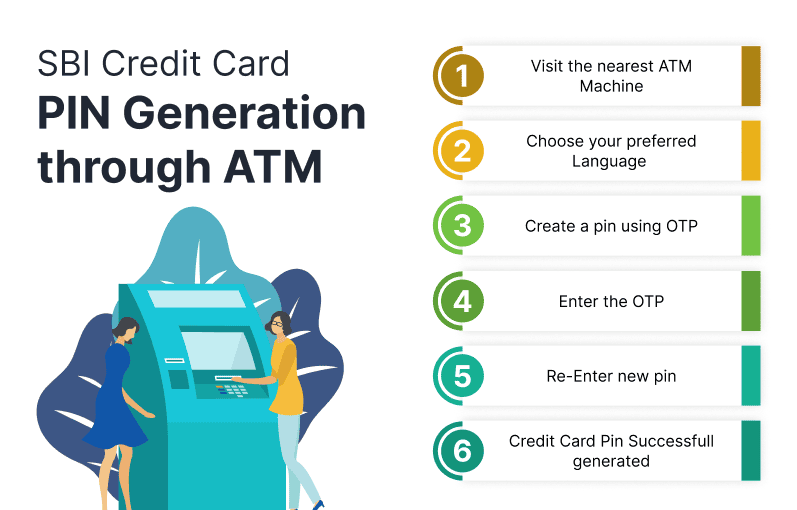
Step 1: Visit the nearest SBI ATM and insert your credit card inside the machine.
Step 2: Choose your preferred language and select the option that says 'Create PIN using OTP'.
Step 3: Enter the OTP received on your registered mobile number. Create a new PIN for your card.
Step 4: Re-enter the new PIN and click 'Continue' to submit your request.
Step 5: After that, your credit PIN will be successfully generated.
How to Generate SBI Credit Card PIN Through SBI Chatbot LA?
To generate your SBI credit card PIN using SBI chatbot LA, follow the below-given steps:
Step 1: Visit the SBI card website.
Step 2: Click on Ask ILA at the bottom right of the screen.
Step 3: Select Login from the various options available.
Step 4: Again select the Login option and then enter your ID and password.
Step 5: Then ask, 'How do I generate a transaction PIN for my credit card?'
Step 6: Choose the 'Update PIN' option and enter the OTP received on your registered mobile number.
Step 7: Click on 'Submit' and enter the new PIN twice.
Step 8: Choose 'Update PIN'.
How to Generate SBI Credit Card PIN for Add-on Card Through Chatbot LA?
If you want to generate a PIN for your add-on credit card through chatbot LA, you need to follow the below-mentioned steps:
Step 1: Go to the official website of SBI.
Step 2: Choose Ask LA from the bottom right of the screen.
Step 3: Select login, then select login again, and enter your ID and password.
Step 4: Ask, 'How do I generate a transaction PIN for my credit card?'
Step 5: Select Add-on Card.
Step 6: Click on 'Update PIN.' Then, enter OTP and click on 'Submit'.
Step 7: Enter the new PIN twice and click 'Update PIN'.
How to Generate SBI Credit Card PIN Through Mobile App?
Let's go through the steps to create a PIN for your SBI Credit Card using the mobile application:
Step 1: Open the SBI mobile application and log into your account.
Step 2: Click the 'Service Request 'option.
Step 3: Then select 'Manage PIN' and choose the card for which you want to generate the PIN.
Step 4: Click the 'Generate OTP' option and enter the OPT received on your number.
Step 5: Enter the new PIN and click on submit to generate the PIN successfully.
How to Generate SBI Credit Card PIN Via Netbanking?
Below are the steps you need to follow in order to generate an SBI credit card PIN using Netbanking:
Step 1: Visit the SBI card online web page and log in to your account.
Step 2: Go to the 'My Account' option and select 'Manage PIN.'
Step 3: Click on 'Generate OTP.'
Step 4: Enter the OTP you receive on your registered mobile number.
Step 5: Then enter a new PIN.
Step 6: Re-enter a new PIN and click the 'Update PIN' option to confirm the same.
How to Generate SBI Credit Card PIN Using IVR?
To easily set up your SBI Credit Card PIN, use the IVR system by following these steps:
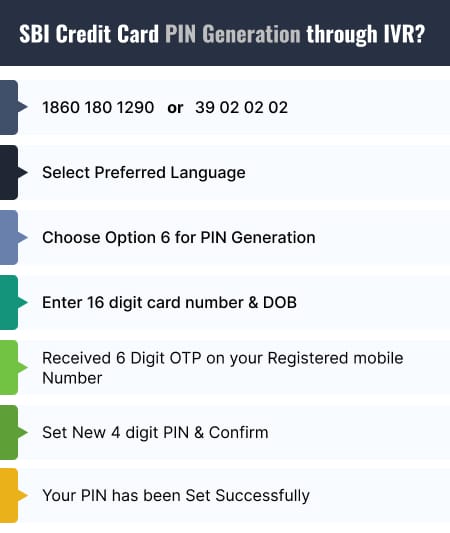
Step 1: Call the SBI customer helpline at 1860 180 1290 or 39 02 02 02.
Step 2: Select your preferred language for the instructions.
Step 3: Choose option 6 to start the PIN generation process.
Step 4: Enter your 16-digit SBI card number, your date of birth in DDMMYYYY format, and your card's expiry date in MMYY format.
Step 5: Input the 6-digit OTP sent to your registered mobile number or email.
Step 6: Set your new 4-digit PIN and confirm it by entering it again.
Step 7: Listen for a confirmation message from the IVR to ensure your PIN has been set successfully.
How to Generate Credit Card PIN for SBI Add-on Card?
Add-on credit card users can change their PIN using the IVR system. Here's what you need to do:
Step 1: Call SBI customer care at 1860 180 1290 or 39 02 02 02.
Step 2: Select your preferred language.
Step 3: Press option 6 to create a new PIN.
Step 4: Enter your 16-digit SBI Add-on card number, the primary cardholder's date of birth in DDMMYYYY format, and the card's expiry date in MMYY format.
Step 5: Type in the 6-digit OTP sent to the primary cardholder's registered mobile number or email.
Step 6: Set your new 4-digit PIN and confirm it by entering it once more.
Step 7: Listen for a confirmation message to ensure your PIN has been successfully updated.
How to Generate SBI Credit Card PIN via SMS?
SBI offers an alternative method to generate your credit card PIN via SMS. Here's how to do it:

Step 1: From your registered mobile number, send an SMS to 567676.
Step 2: Use the format: CCPIN XXXX, where XXXX represents the last four digits of your credit card.
Step 3: Include your account number and PIN in the message to successfully set up your credit card PIN.
Ways to Change Your SBI Credit Card PIN
Here are the two main ways to change your SBI credit card PIN without any hassle:
- By visiting nearby SBI ATM
- Via Netbanking
How to change SBI Credit Card PIN at an ATM?
You can easily update your SBI credit card PIN at an ATM by following this straightforward process:
Step 1: Insert your credit card into the ATM machine.
Step 2: Select the language of your choice and enter the credit card PIN.
Step 3: Select the 'Change PIN' option and enter a new four-digit PIN.
Step 4: Re-enter the PIN again to confirm.
Step 5: Once your PIN is changed, the bank will send you a confirmation message. If you did not initiate this change, please contact the bank immediately.
How to Change SBI Credit Card PIN via Netbanking?
Additionally, you can change your SBI credit card PIN through your online banking account. Here's how to do it:
Step 1: Go to the SBI Card website and log into your account.
Step 2: Select the 'Credit Card' option from the dashboard, then click on 'Change PIN'.
Step 3: Type in your new four-digit PIN and click 'Confirm' to initiate the PIN change.
Step 4: Input the OTP sent to your mobile number and click 'Confirm' again.
Step 5: You will receive a notification confirming the successful PIN change.
Ways to Secure Your Credit Card PIN
Regularly change your credit card PIN to prevent unauthorized transactions. Here are some additional safety tips:
- Never share your SBI credit card PIN with anyone, not even a bank employee.
- Do not write down your PIN or share it in messages or emails.
- Always review your credit card statements to check for any unauthorized charges.
- Be cautious and avoid using your credit card on untrustworthy apps or websites.
- Only make payments on websites that begin with 'https' as these are more secure.
- Avoid saving your credit card PIN on websites to prevent fraud.
- Choose a PIN that is both unique and easy to remember.
- If you lose your credit card or notice any suspicious transactions, contact the bank right away.
Other Related Topics for Debit Card Pin Generation
Frequently Asked Questions (FAQs)