HSBC Credit Card PIN Generation
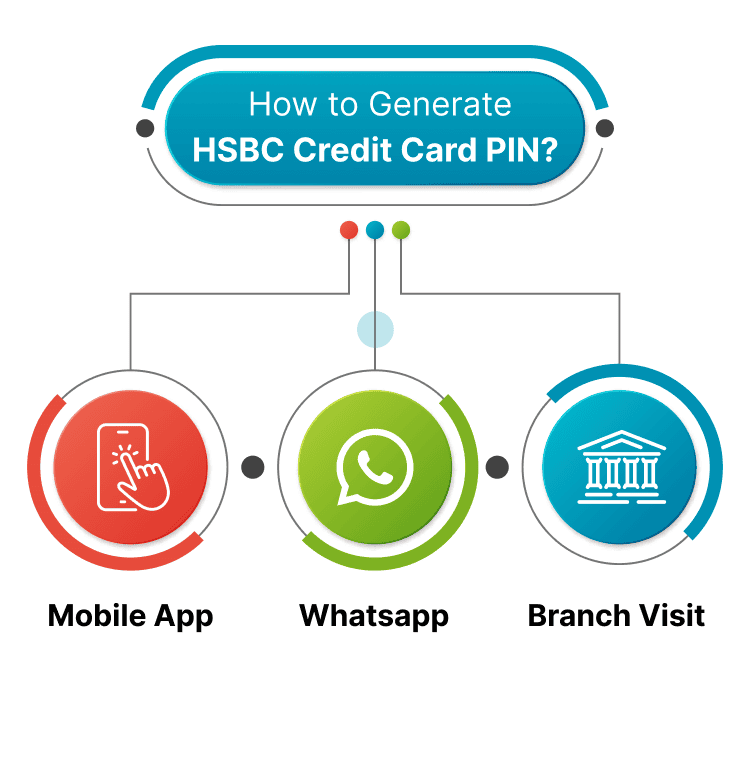
Last Updated : April 26, 2025, 3:07 p.m.
In today's digital world, credit cards have become an essential part of our lives, offering us the convenience and flexibility of making purchases without carrying around cash. However, to ensure the security of these transactions, credit card companies like HSBC provide their customers with a unique Personal Identification Number (PIN). In this regard, HSBC has made the process of generating a credit card PIN quite simple and hassle-free. In this article, we'll take a closer look at the steps involved in generating an HSBC credit card PIN and some important things to keep in mind to ensure the safety of your PIN.
How to Generate HSBC Credit Card PIN Online?
Generating an HSBC Credit Card PIN online is a quick and easy process. Simply log in to your HSBC account, navigate to the credit card section, and follow the prompts to generate a new PIN. This convenient feature allows you to manage your credit card from the comfort of your own home.
How to Generate My HSBC Credit Card PIN via Mobile App?
If you're an HSBC credit cardholder, you may need to generate a new PIN from time to time. Luckily, HSBC offers a convenient way to do this through their mobile app. In the below, we'll walk you through on how to generate your HSBC credit card PIN via the mobile app.
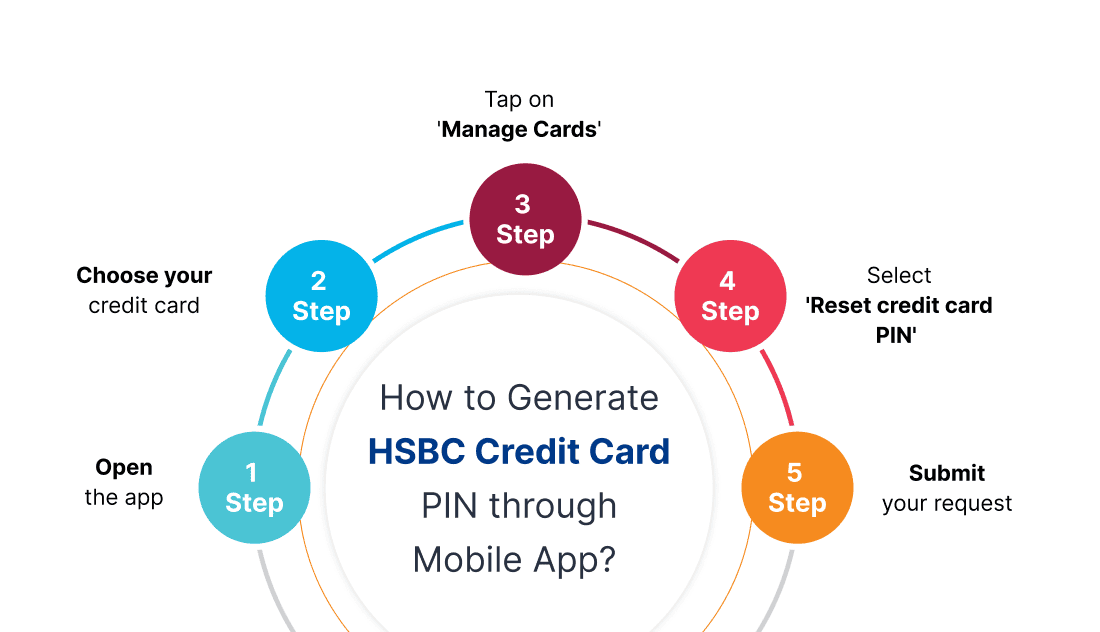
- Open the app.
- Choose your credit card.
- Tap on 'Manage cards'.
- Select 'Reset credit card PIN'.
- Submit your request.
How to Generate HSBC Credit Card PIN via WhatsApp?
Unlocking convenience, generating your HSBC credit card PIN through WhatsApp is now at your fingertips. Discover the seamless process to set your PIN securely, and hassle-free. Simplify your banking experience with HSBC's WhatsApp PIN generation feature.
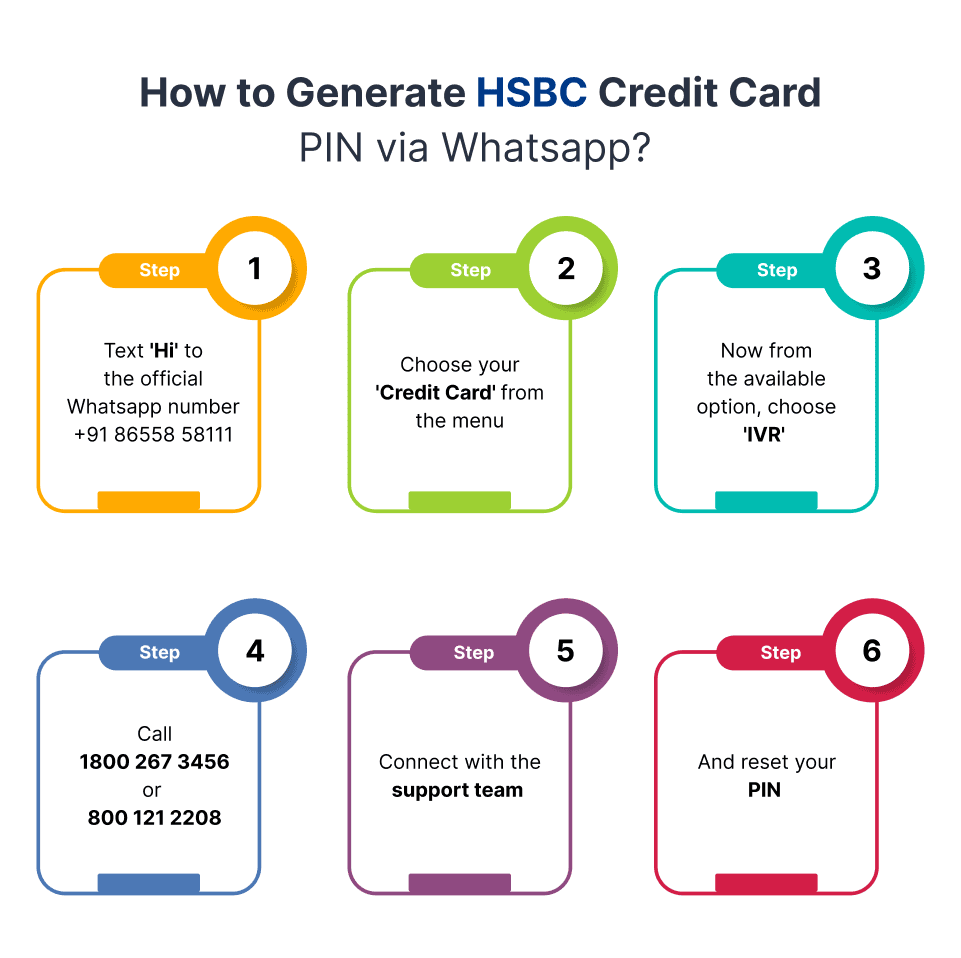
- Text ‘Hi’ to the official WhatsApp number +91 86558 58111
- Choose your ‘Credit Card’ from the menu
- Now from the available options, choose ‘IVR’
- Call 1800 267 3456 or 1800 121 2208
- Connect with the support team
- And reset your PIN
How to Generate HSBC Credit Card PIN Offline?
If you prefer offline methods or do not have access to the internet, you can still generate your HSBC credit card PIN conveniently. Follow these steps:
- Visit an HSBC Branch: Locate your nearest HSBC branch and visit during operating hours.
- Carry Required Documents: Make sure to carry your HSBC credit card along with a valid government-issued photo ID (such as an Aadhaar card, passport, or driver's license) for identification purposes.
- Approach the Help Desk: Upon arrival at the branch, approach the help desk or customer service counter designated for credit card services.
- Request PIN Generation: Inform the bank representative that you need to generate a PIN for your HSBC credit card offline.
- Provide Identification: Present your HSBC credit card and the required photo ID for verification.
- Complete Verification Process: The bank representative will verify your identity and may ask you to provide additional information for security purposes.
- Choose Your PIN: Once your identity is confirmed, you will be asked to choose your desired PIN for the credit card.
- Receive Confirmation: After selecting your PIN, the bank representative will process your request and generate the PIN for your HSBC credit card.
- Activate Your PIN: You may need to follow specific instructions provided by the bank representative to activate your newly generated PIN. This may involve using your PIN for the first transaction at an ATM or making a purchase at a point-of-sale terminal.
- Keep Your PIN Secure: Ensure to keep your PIN confidential and do not share it with anyone. Memorise your PIN or store it securely in a place known only to you.
By following these steps, you can easily generate your HSBC credit card PIN offline at an HSBC branch, providing you with added convenience and security.
Security & Tips
We understand the paramount importance of data privacy and the security of your information. Here are some essential tips to further safeguard your personal and financial data:
- Keep Your PIN Confidential: Never share your credit card PIN with anyone, including bank representatives or family members. Memorise your PIN and avoid writing it down or storing it in easily accessible locations.
- Beware of Phishing Attempts: Be cautious of unsolicited emails, text messages, or phone calls claiming to be from HSBC or other financial institutions. HSBC will never ask for your PIN or sensitive personal information via email or phone. If you receive such communications, report them immediately to HSBC.
- Monitor Your Account Activity: Regularly review your credit card statements and transaction history through online banking or mobile apps. Report any unauthorised transactions or suspicious activity to HSBC immediately.
- Secure Your Devices: Ensure that your devices, including smartphones, tablets, and computers, are protected with up-to-date antivirus software and security patches. Use strong, unique passwords for all your accounts and enable biometric authentication where available.
- Use Secure Networks: Avoid conducting sensitive transactions, such as accessing online banking or making purchases, over public Wi-Fi networks. Use secure, password-protected networks whenever possible to reduce the risk of unauthorised access to your information.
- Enable Account Alerts: Take advantage of HSBC's account alert features to receive notifications for account activities, such as large transactions or account logins. This allows you to stay informed and quickly identify any suspicious activity.
- Report Lost or Stolen Cards: If your credit card is lost or stolen, report it to HSBC immediately to prevent unauthorised use. HSBC provides 24/7 customer support for reporting lost or stolen cards and arranging for card replacement.
By following these security tips and remaining vigilant, you can help protect yourself against fraud and unauthorised access to your HSBC credit card account. Remember, your security is our top priority, and we are committed to ensuring the confidentiality and integrity of your personal and financial information.
Other Related Topics for Debit Card Pin Generation
Frequently Asked Questions (FAQs)